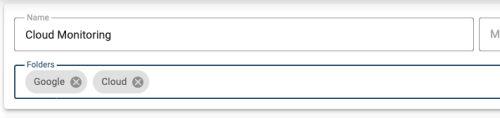Connection Folders: Difference between revisions
Chris.Hansen (talk | contribs) (Created page with "Connections can be organized into folders for better accessibility. By default, no folders are used. center|frameless|899x899px == Navigating Folders == Folders are displayed as expandable sections in the Connection list. center|frameless|900x900px They can be expanded or collapsed by clicking on the name of the Folder. File:Connectors-connection-folders-expanded...") |
Chris.Hansen (talk | contribs) m (Text replacement - "Category:Connectors" to "Category:Settings") |
||
| Line 21: | Line 21: | ||
[[File:Connectors-data-source-folders-field.png|center|frameless|500x500px]] | [[File:Connectors-data-source-folders-field.png|center|frameless|500x500px]] | ||
[[Category: | [[Category:Settings]] | ||
Latest revision as of 20:14, 19 March 2024
Connections can be organized into folders for better accessibility. By default, no folders are used.
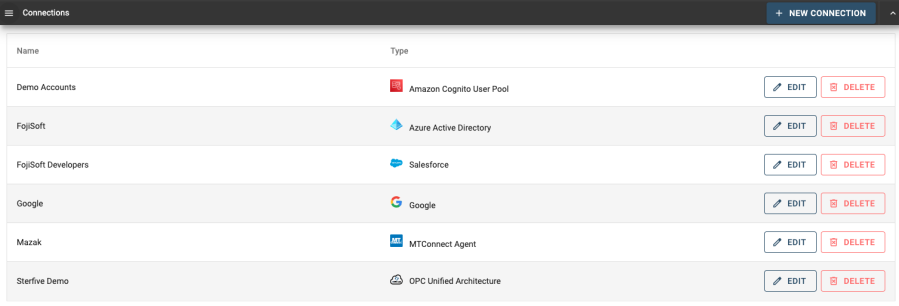
Folders are displayed as expandable sections in the Connection list.

They can be expanded or collapsed by clicking on the name of the Folder.
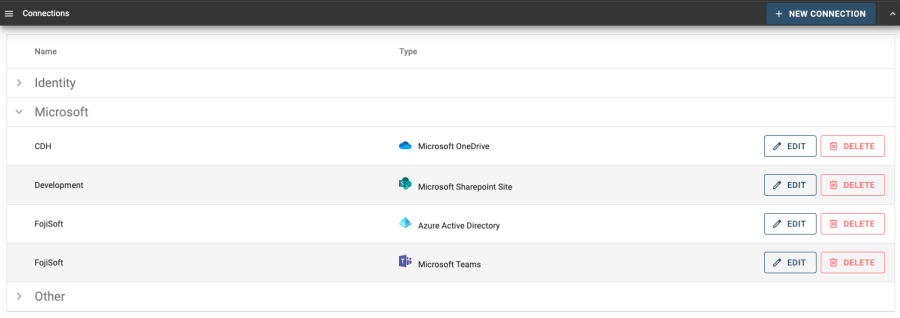
Selecting folders for an existing Connection
Use the "Folders" field on a connection to select which folder(s) in which it should be organized.
- Click the "Edit" button for the Connection
- Enter the folder names in the "Folders" field. You may enter multiple using the Enter or Return key. There is also a list of all existing folders to assist in adding adding the folder names.
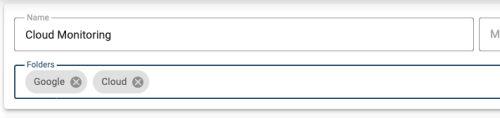
- Save the Connection
Selecting folders for a new Connection
Use the "Folders" field to select which folder(s) in which a new connection should be organized.
- Enter the folder names in the "Folders" field. You may enter multiple using the Enter or Return key. There is also a list of all existing folders to assist in adding adding the folder names.