Bar Gauge: Difference between revisions
Chris.Hansen (talk | contribs) (Created page with "The bar gauge simplifies your data by reducing every field to a single value. You choose how FojiSoft calculates the reduction. This panel can show one or more bar gauges depending on how many series, rows, or columns your query returns. center|frameless|702x702px == Value options == Use the following options to refine how your visualization displays the value: === Show === Choose how FojiSoft displays your data. ==== Calculate ==== S...") |
Chris.Hansen (talk | contribs) No edit summary |
||
| Line 52: | Line 52: | ||
Automatically show y-axis scrollbar when there is a large amount of data. | Automatically show y-axis scrollbar when there is a large amount of data. | ||
[[Category:Visualize]] | [[Category:Visualize]] | ||
[[Category:Visualizations]] | |||
Latest revision as of 22:53, 2 January 2024
The bar gauge simplifies your data by reducing every field to a single value. You choose how FojiSoft calculates the reduction.
This panel can show one or more bar gauges depending on how many series, rows, or columns your query returns.
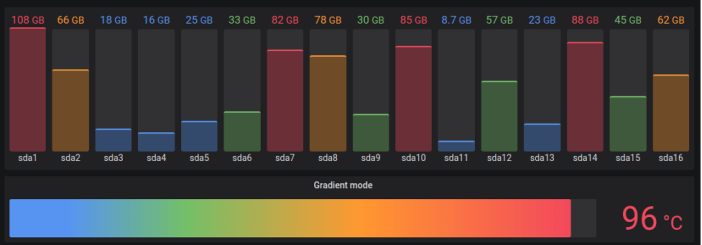
Value options
Use the following options to refine how your visualization displays the value:
Show
Choose how FojiSoft displays your data.
Calculate
Show a calculated value based on all rows.
- Calculation - Select a reducer function that FojiSoft will use to reduce many fields to a single value.
- Fields - Select the fields display in the panel.
All values
Show a separate stat for every row. If you select this option, then you can also limit the number of rows to display.
- Limit - The maximum number of rows to display. Default is 5,000.
- Fields - Select the fields display in the panel.
Bar gauge options
Adjust how the bar gauge is displayed.
Orientation
Choose a stacking direction.
- Auto - FojiSoft selects what it thinks is the best orientation.
- Horizontal - Bars stretch horizontally, left to right.
- Vertical - Bars stretch vertically, bottom to top.
Displaymode
Choose a display mode.
- Gradient - Threshold levels define a gradient.
- Retro LCD - The gauge is split into small cells that are lit or unlit.
- Basic - Single color based on the matching threshold.
Show unfilled area
Select this if you want to render the unfilled region of the bars as dark gray. Not applicable to Retro LCD display mode.
Min width
Limit the minimum width of the bar column in the vertical direction.
Automatically show x-axis scrollbar when there is a large amount of data.
Min height
Limit the minimum height of the bar row in the horizontal direction.
Automatically show y-axis scrollbar when there is a large amount of data.