Share Dashboards and Panels: Difference between revisions
Chris.Hansen (talk | contribs) (Created page with "FojiSoft enables you to share dashboards and panels with other users within an organization. You can share using: * A direct link * A Snapshot * An embedded link (for panels only) * An export link (for dashboards only) You must have an authorized viewer permission to see an image rendered by a direct link. The same permission is also required to view embedded links unless you have anonymous access permission enabled for your FojiSoft instance. When you share a panel...") |
Chris.Hansen (talk | contribs) No edit summary |
||
| Line 71: | Line 71: | ||
You can publish snapshots or save to '''snapshots.raintank.io'''. The latter is a free service, that enables you to publish dashboard snapshots to an external instance. You can optionally set an expiration time if you want the snapshot to be removed after a certain time period. | You can publish snapshots or save to '''snapshots.raintank.io'''. The latter is a free service, that enables you to publish dashboard snapshots to an external instance. You can optionally set an expiration time if you want the snapshot to be removed after a certain time period. | ||
# In the Share Panel dialog, click Snapshot to open the tab. | # In the Share Panel dialog, click Snapshot to open the tab. | ||
# Click '''Local Snapshot''' or Publish to snapshots.raintank.io. FojiSoft generates the link of the snapshot. | # Click '''Local Snapshot''' or Publish to snapshots.raintank.io. FojiSoft generates the link of the snapshot. | ||
| Line 80: | Line 78: | ||
=== Embed panel === | === Embed panel === | ||
You can embed a panel using an iframe on another web site. A viewer must be signed into FojiSoft to view the graph. | You can embed a panel using an iframe on another web site. A viewer must be signed into FojiSoft to view the graph.[[File:Visualize share dashboards panels panel snapshot.png|center|frameless|600x600px]] | ||
=== Library panel === | === Library panel === | ||
To create a library panel from the '''Share Panel''' dialog: | To create a library panel from the '''Share Panel''' dialog:[[File:Visualize_library_panels_create_dialog.png|center|frameless|600x600px]] | ||
# Click '''Library panel'''. | |||
# Click '''Library panel'''. | |||
# In '''Library panel name''', enter the name. | # In '''Library panel name''', enter the name. | ||
# In '''Save in folder,''' select the folder in which to save the library panel. By default, the General folder is selected. | # In '''Save in folder,''' select the folder in which to save the library panel. By default, the General folder is selected. | ||
# Click '''Create library panel''' to save your changes. | # Click '''Create library panel''' to save your changes. | ||
# '''Save''' the dashboard. | # '''Save''' the dashboard. | ||
| | ||
[[Category:Visualize]] | [[Category:Visualize]] | ||
Latest revision as of 18:23, 3 January 2024
FojiSoft enables you to share dashboards and panels with other users within an organization. You can share using:
- A direct link
- A Snapshot
- An embedded link (for panels only)
- An export link (for dashboards only)
You must have an authorized viewer permission to see an image rendered by a direct link.
The same permission is also required to view embedded links unless you have anonymous access permission enabled for your FojiSoft instance.
When you share a panel or dashboard as a snapshot, a snapshot (which is a panel or dashboard at the moment you take the snapshot) is publicly available on the web. Anyone with a link to it can access it. Because snapshots do not require any authorization to view, FojiSoft removes information related to the account it came from, as well as any sensitive data from the snapshot.
You can share a dashboard as a direct link or as a snapshot. You can also export a dashboard.
Note: If you change a dashboard, ensure that you save the changes before sharing.
- Navigate to the home page of FojiSoft visualize.
- Click on the share icon in the top navigation. The share dialog opens and shows the Link tab.
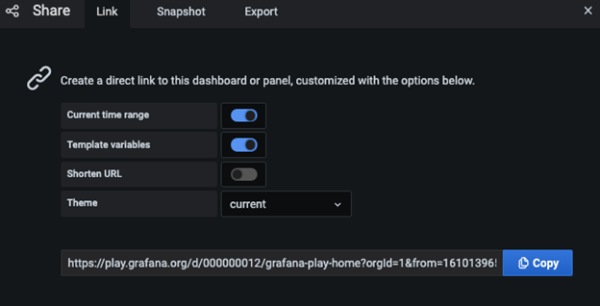
The Link tab shows the current time range, template variables, and the default theme. You can also share a shortened URL.
- Click Copy. This action copies the default or the shortened URL to the clipboard.
- Send the copied URL to a FojiSoft user with authorization to view the link.
Publish a snapshot
A dashboard snapshot shares an interactive dashboard publicly. FojiSoft strips sensitive data such as queries (metric, template and annotation) and panel links, leaving only the visible metric data and series names embedded in the dashboard. Dashboard snapshots can be accessed by anyone with the link.
You can publish snapshots to snapshots.raintank.io. It is a free service that enables you to publish dashboard snapshots to an external instance. Anyone with the link can view it. You can set an expiration time if you want the snapshot removed after a certain time period.
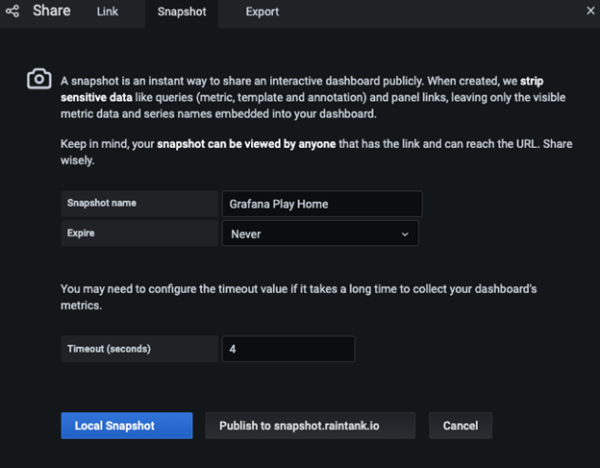
- Click Local Snapshot or Publish to snapshots.raintank.io. FojiSoft generates a link of the snapshot.
- Copy the snapshot link, and share it either within your organization or publicly on the web.
If you created a snapshot by mistake, click Delete snapshot to remove the snapshot from your FojiSoft instance.
Dashboard export
FojiSoft dashboards can easily be exported and imported.
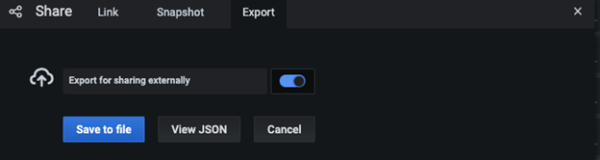
You can share a panel as a direct link, as a snapshot, or as an embedded link. You can also create library panels using the Share option on any panel.
- Click a panel title to open the panel menu.
- Click Share.
The share dialog opens and shows the Link tab.
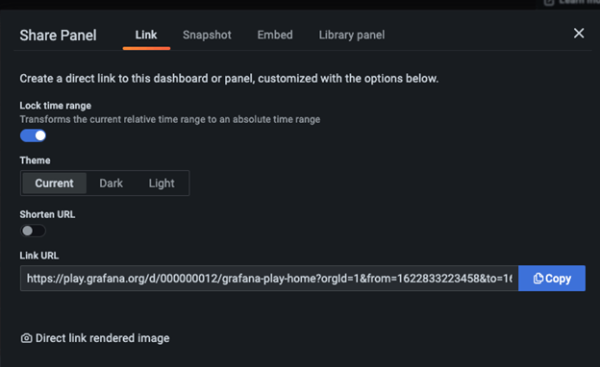
Use direct link
The Link tab shows the current time range, template variables, and the default theme. You can optionally enable a shortened URL to share.
- Click Copy. This action copies the default or the shortened URL to the clipboard.
- Send the copied URL to a FojiSoft user with authorization to view the link.
- You also optionally click Direct link rendered image to share an image of the panel.
Query string parameters for server-side rendered images
- width: Width in pixels. Default is 800.
- height: Height in pixels. Default is 400.
- tz: Timezone in the format UTC%2BHH%3AMM where HH and MM are offset in hours and minutes after UTC
- timeout: Number of seconds. The timeout can be increased if the query for the panel needs more than the default 30 seconds.
- scale: Numeric value to configure device scale factor. Default is 1. Use a higher value to produce more detailed images (higher DPI).
Publish a snapshot
A panel snapshot shares an interactive panel publicly. FojiSoft strips sensitive data leaving only the visible metric data and series names embedded in the dashboard. Panel snapshots can be accessed by anyone with the link.
You can publish snapshots or save to snapshots.raintank.io. The latter is a free service, that enables you to publish dashboard snapshots to an external instance. You can optionally set an expiration time if you want the snapshot to be removed after a certain time period.
- In the Share Panel dialog, click Snapshot to open the tab.
- Click Local Snapshot or Publish to snapshots.raintank.io. FojiSoft generates the link of the snapshot.
- Copy the snapshot link, and share it either within your organization or publicly on the web.
If you created a snapshot by mistake, click Delete snapshot to remove the snapshot from your FojiSoft instance.
Embed panel
You can embed a panel using an iframe on another web site. A viewer must be signed into FojiSoft to view the graph.
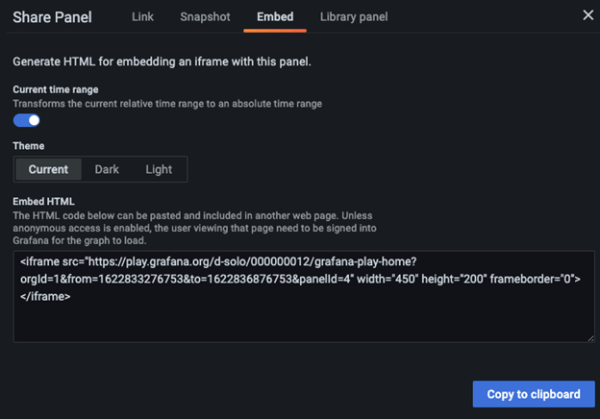
Library panel
To create a library panel from the Share Panel dialog:
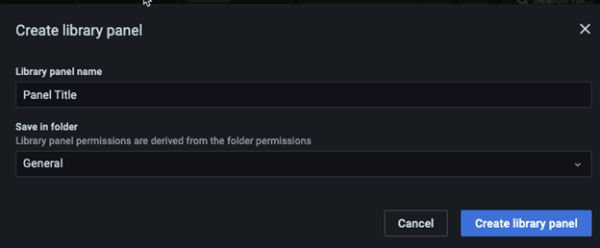
- Click Library panel.
- In Library panel name, enter the name.
- In Save in folder, select the folder in which to save the library panel. By default, the General folder is selected.
- Click Create library panel to save your changes.
- Save the dashboard.