Subscriptions
== FojiSoft Subscription Setup Detailed Documentation ==
Introduction
This detailed guide provides comprehensive instructions for setting up notifications via subscriptions in FojiSoft. Subscriptions enable users to stay informed about significant activities and updates across their digital infrastructure, optimizing response times and operational awareness.
=== Accessing Subscription Settings ===
1. Log In: Start by logging into your FojiSoft user account. 2. Navigate to Settings: Click on the 'Settings' icon typically located in the top right corner or the main menu, depending on your dashboard configuration. 3. Select Notifications: In the settings menu, find and click on the "Notifications" option to proceed. 4. Choose Subscriptions: Within the notifications submenu, click on “Subscriptions” to access and manage your notification preferences.
=== Subscription Categories ===
Subscriptions can be set up for the following operational and system categories: - Agent Pools: Notifications for status changes in both connected and disconnected agent pools. - Billing: Alerts related to financial transactions including the creation of invoices or confirmation of payments received. - Events: Notifications when any operational or system event is logged within the platform. - Incidents: Alerts for new incidents or updates to existing incidents, where incidents are defined by a set of correlated events within specified time constraints. - Visualize: Notifications triggered by specific conditions set in the visualization alerts rules, such as exceeding thresholds.
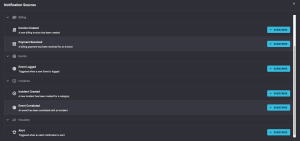
=== Subscription Setup Process ===
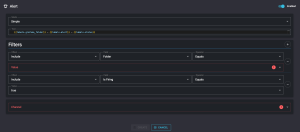
1. Subscription Type Selection:
- Simple: Receive standard notifications without additional customization. - Advanced: Customize notifications with additional data fields and hyperlink insertions for deeper insights and direct access to related content. - Text: In the text field for notifications, users can input custom messages that may include dynamic variables such as Template:Labels.alert to incorporate specific event data directly into the notification message.
2. Configuration of Filters:
- Effect Filter: Select whether to include or exclude certain notifications:
- Included: Notifications that meet the filter criteria will be sent.
- Excluded: Notifications that meet the filter criteria will not be sent.
- Field Filter: Choose the data field that the subscription will monitor, such as:
- Alert Rule Name, Folder, Labels: Track specific organizational or label criteria.
- Is Firing, Is Resolved: Status-based notifications.
- Severity, Value: Notifications based on severity levels or specific values.
- Operator Filter: Define how to evaluate the field data:
- Options include contains, ends with, equals, in, is defined, matches, starts with.
- Value Filter: Set the specific values to trigger notifications. The options available depend on the field selected earlier.
- Add Multiple Filters: Users can layer multiple filters to create precise notification conditions.
3. Advanced Settings (for Advanced Subscription Type):
- Data Fields: Specify additional data to be included in notifications, such as dynamic variables (e.g., Template:Labels.alert).

- Links: Add actionable URLs within notifications, specifying the display text and corresponding URL.

4. Selecting Notification Channel: Choose how to receive alerts. Available options include:
- Email: Standard email notifications. - Slack Channel: Integration with a designated Slack workspace. - SMS Text Message: Direct messages to a specified phone number. - Microsoft Teams Channel/User Chat: Notifications sent to a Teams channel or a direct user chat. - Webhook: Use for integrations with other systems via custom webhooks. - Workplace Chat: Notifications through Facebook’s Workplace platform.
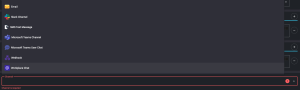
=== Saving and Activating Subscriptions ===
- Review Settings: Before saving, review all settings to ensure accuracy and completeness of the subscription criteria. - Save Subscription: Click the “Save” button to activate the subscription settings. Notifications will start according to the specified configurations.
Conclusion
With these detailed steps, FojiSoft users can effectively configure subscriptions to monitor a variety of system metrics and operational updates, enhancing their ability to proactively manage and respond to incidents and system statuses.