Configure Standard Options
The data model used in FojiSoft, namely the data frame, is a columnar-oriented table structure that unifies both timeseries and table query results. Each column within this structure is called a field. A field can represent a single timeseries or table column.
Field options allow you to change how the data is displayed in your visualizations. Options and overrides that you apply do not change the data, they change how FojiSoft displays the data. When you change an option, it is applied to all fields, meaning all series or columns. For example, if you change the unit to percentage, then all fields with numeric values are displayed in percentages.
You can apply standard options to most built-in FojiSoft panels. Some older panels and community panels that have not updated to the new panel and data model will be missing either all or some of these field options.
1. Open a dashboard, click the panel title, and click Edit.
2. In the panel display options pane, locate the Standard options section.
3. Select the standard options you want to apply.
4. To preview your change, click outside of the field option box you are editing or press Enter.
Standard options definitions
This section explains all available standard options.
You can apply standard options to most built-in FojiSoft panels. Some older panels and community panels that have not updated to the new panel and data model will be missing either all or some of these field options.
Most field options will not affect the visualization until you click outside of the field option box you are editing or press Enter.
Note: We are constantly working to add and expand options for all visualization, so all options might not be available for all visualizations.
Unit
Lets you choose what unit a field should use. Click in the Unit field, then drill down until you find the unit you want. The unit you select is applied to all fields except time.
Custom units
You can use the unit dropdown to also specify custom units, custom prefix or suffix and datetime formats.
To select a custom unit enter the unit and select the last Custom: xxx option in the dropdown.
- suffix:<suffix> for custom unit that should go after value.
- prefix:<prefix> for custom unit that should go before value.
- time:<format> For custom date time formats type for example time:YYYY-MM-DD..
- si:<base scale><unit characters> for custom SI units. For example: si: mF. This one is a bit more advanced as you can specify both a unit and the source data scale. So if your source data is represented as milli (thousands of) something prefix the unit with that SI scale character.
- count:<unit> for a custom count unit.
- currency:<unit> for custom a currency unit.
You can also paste a native emoji in the unit picker and pick it as a custom unit:
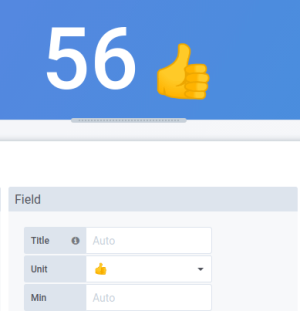
String units
FojiSoft can sometimes be too aggressive in parsing strings and displaying them as numbers. To configure FojiSoft to show the original string value, create a field override and add a unit property with the String unit.
Min
Lets you set the minimum value used in percentage threshold calculations. Leave blank for auto calculation based on all series and fields.
Max
Lets you set the maximum value used in percentage threshold calculations. Leave blank for auto calculation based on all series and fields.
Decimals
Specify the number of decimals FojiSoft includes in the rendered value. If you leave this field blank, FojiSoft automatically truncates the number of decimals based on the value. For example 1.1234 will display as 1.12 and 100.456 will display as100.
To display all decimals, set the unit to String.
Display name
Lets you set the display title of all fields. You can use variables in the field title.
When multiple stats, fields, or series are shown, this field controls the title in each stat. You can use expressions like ${__field.name} to use only the series name or the field name in title.
Given a field with a name of Temp, and labels of {“Loc”=“PBI”, “Sensor”=“3”}
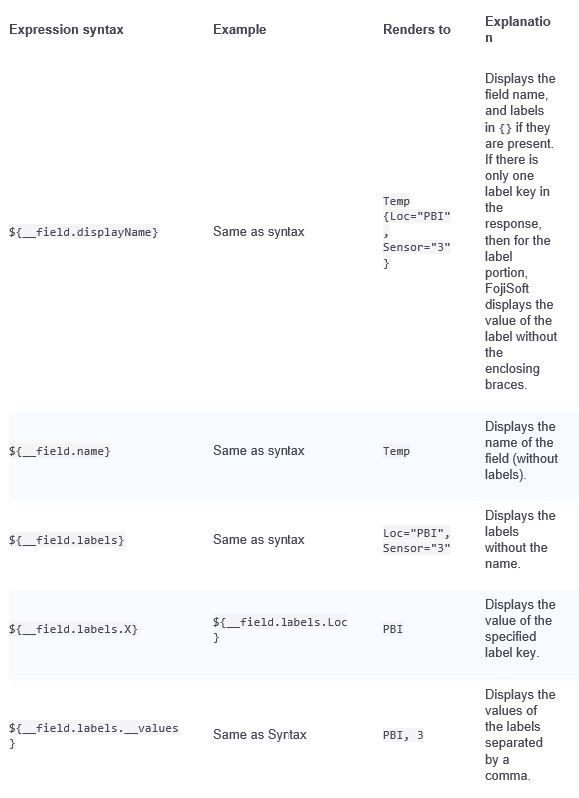
If the value is an empty string after rendering the expression for a particular field, then the default display method is used.
Color scheme
The color options and their effect on the visualization depends on the visualization you are working with. Some visualizations have different color options.
You can specify a single color, or select a continuous (gradient) color schemes, based on a value. Continuous color interpolates a color using the percentage of a value relative to min and max.
Select one of the following palettes:
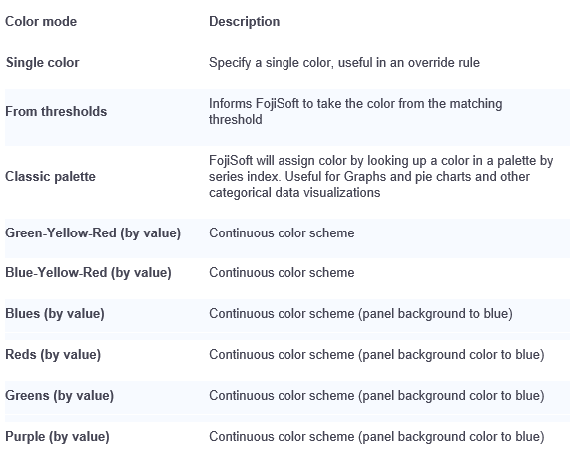
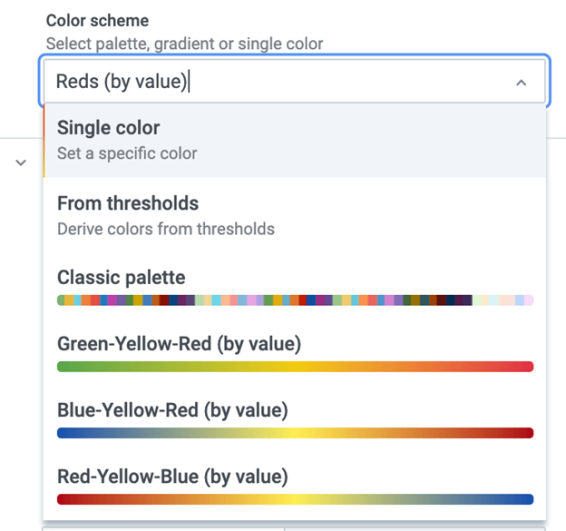
No value
Enter what FojiSoft should display if the field value is empty or null. The default value is a hyphen (-).