Alert List
Use Alert list to display your alerts. You can configure the list to show the current state or recent state changes.
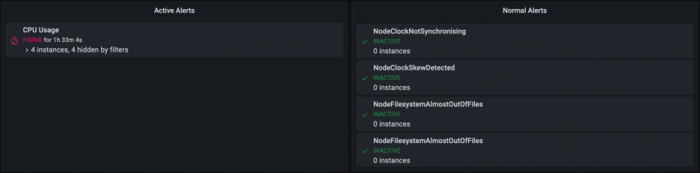
Customize your visualization using the following settings.
Options
- Group mode - Choose between “Default grouping” to show alert instances grouped by their alert rule, or “Custom grouping” to group alert instances by a custom set of labels.
- Max Items - Sets the maximum number of alerts to list.
- Sort order - Select how to order the alerts displayed:
- Alphabetical (asc) - Alphabetical order.
- Alphabetical (desc) - Reverse alphabetical order.
- Importance - By importance according to the following values, with 1 being the highest:
- alerting:1
- firing:1
- no_data:2
- pending:3
- ok:4
- paused:5
- inactive:5
- Time (asc) - Newest active alert instances first.
- Time (desc) - Oldest active alert instances first.
- Alerts from this dashboard - Shows alerts only from the dashboard the alert list is in.
Filter
These options allow you to limit alerts shown to only those that match the query, folder, or tags you choose.
- Alert name - Enter an alert name query.
- Alert instance label - Filter alert instances using label querying, ex: {severity="critical", instance=~"cluster-us-.+"}.
- Folder - Select a folder. Only alerts from dashboards in the folder selected will be displayed.
- Datasource - Filter alerts from the selected data source.
State filter
Choose which alert states to display in this panel.
- Alerting / Firing
- Pending
- No Data
- Normal
- Error