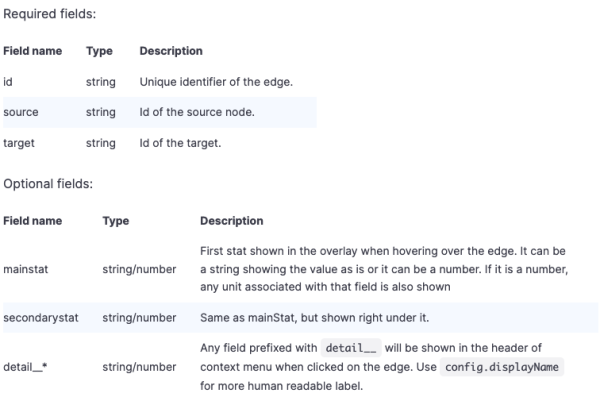Node Graph Panel
The Node graph can visualize directed graphs or networks. It uses a directed force layout to effectively position the nodes,so it can display complex infrastructure maps, hierarchies, or execution diagrams.
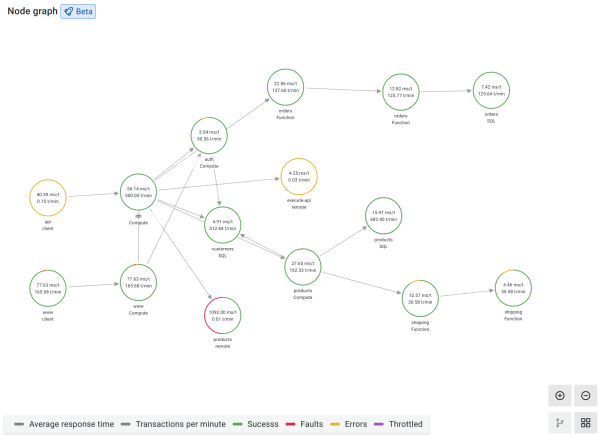
Data requirements
The Node graph panel requires specific shape of the data to be able to display its nodes and edges.This means not every data source or query can be visualized in this panel. If you want to use this as a data source developer see the section about data API.
The Node graph visualization consists of nodes and edges.
- A node is displayed as a circle. A node might represent an application, a service, or anything else that is relevant from an application perspective.
- An edge is displayed as a line that connects two nodes. The connection might be a request, an execution, or some other relationship between the two nodes.
Both nodes and edges can have associated metadata or statistics. The data source defines what information and values is shown, so different data sources can show different type of values or not show some values.
Nodes
Note: Node graph can show only 1,500 nodes. If this limit is crossed a warning will be visible in upper right corner, and some nodes will be hidden. You can expand hidden parts of the graph by clicking on the “Hidden nodes” markers in the graph.
Usually, nodes show two statistical values inside the node and two identifiers just below the node,usually name and type. Nodes can also show another set of values as a color circle around the node, with sections of different color represents different values that should add up to 1.
For example, you can have the percentage of errors represented by a red portion of the circle. Additional details can be displayed in a context menu which is displayed when you click on the node. There also can be additional links in the context menu that can target either other parts of FojiSoft or any external link.
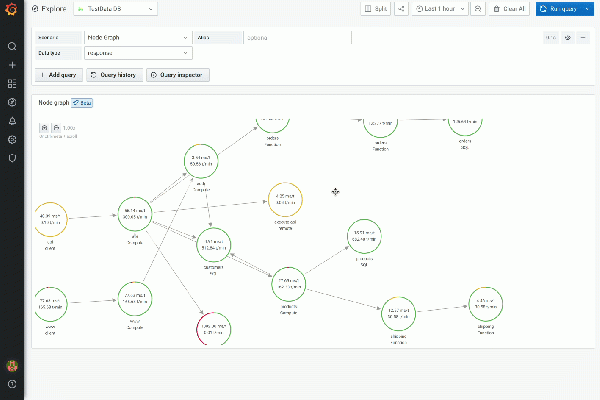
Edges
Edges can also show statistics when you hover over the edge. Similar to nodes, you can open a context menu with additional details and links by clicking on the edge.
The first data source supporting this visualization is X-Ray data source for its Service map feature..
You can pan and zoom in or out the node graph.
Pan
You can pan the view by clicking outside any node or edge and dragging your mouse.
Zoom in or out
Use the buttons in the upper left corner or use the mouse wheel, touchpad scroll, together with either Ctrl or Cmd key to zoom in or out.
The number of nodes shown at a given time is limited to maintain a reasonable visualization performance. Nodes that are not currently visible are hidden behind clickable markers that show an approximate number of hidden nodes that are connected by a particular edge. You can click on the marker to expand the graph around that node.
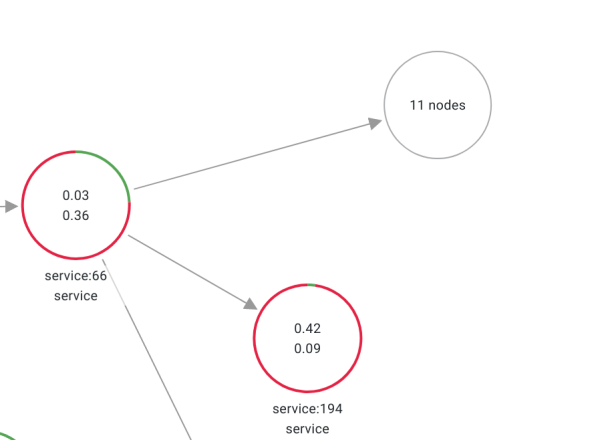
Gridview
You can switch to the gridview to have a better overview of the most interesting nodes in the graph. Gridview shows nodes in a grid without edges and can be sorted by stats shown inside the node or by stats represented by the a colored border of the nodes.
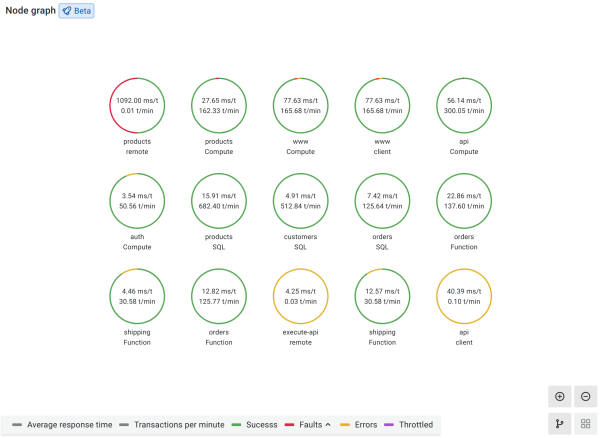
To sort the nodes, clickon the stats inside the legend. The marker next to the stat name shows which stat is currently used for sorting and sorting direction.

Click on the node and select “Show in Graph layout” option to switch back to graph layout and focus on the selected node, to show it in context of the full graph.
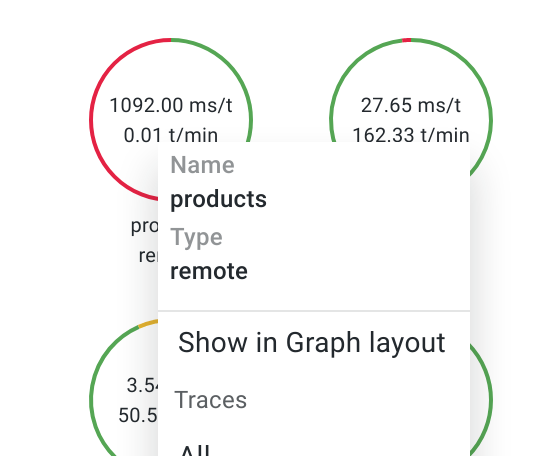
Data API
This visualization needs a specific shape of the data to be returned from the data source in order to correctly display it.
Data source needs tore turn two data frames, one for nodes and one for edges. You have to set frame.meta.preferredVisualisationType ='nodeGraph' on both data frames or name them nodes and edges respectively for the node graph to render.
Node parameters
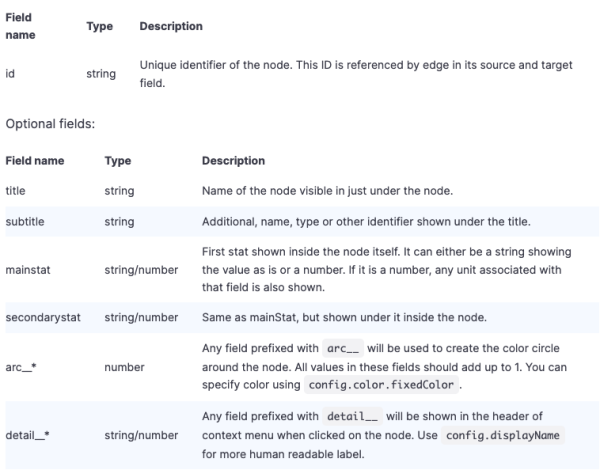
Edge parameters