Panel Editor
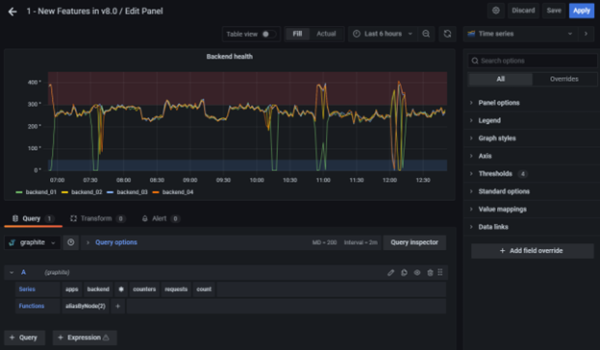
Panel header
The header section lists the dashboard in which the panel appears and the following controls:
- Dashboard settings (gear) icon: Click to access the dashboard settings.
- Discard: Discards changes you have made to the panel since you last saved the dashboard.
- Save: Saves changes you made to the panel.
- Apply: Applies changes you made and closes the panel editor, returning you to the dashboard. You will have to save the dashboard to persist the applied changes.
Visualization preview
The visualization preview section contains the following options:
- Table view: Convert any visualization to a table so that you can see the data. Table views are useful for troubleshooting.
- Fill: The visualization preview fills the available space. If you change the width of the side pane or height of the bottom pane the visualization changes to fill the available space.
- Actual: The visualization preview will have the exact size as the size on the dashboard. If not enough space is available, the visualization will scale down preserving the aspect ratio.
- Time range controls: Default is either the browser local timezone or the timezone selected at a higher level.
Data section
The data section contains tabs where you enter queries, transform your data, and create alert rules (if applicable).
- Query tab: Select your data source and enter queries here.
- Transform tab: Apply data transformations.
- Alert tab: Write alert rules.
Panel display options
The display options section contains tabs where you configure almost every aspect of your data visualization.
Open the panel inspect drawer
The inspect drawer helps you understand and troubleshoot your panels. You can view the raw data for any panel, export that data to a comma-separated values (CSV) file, view query requests, and export panel and data JSON.
Note: Not all panel types include all tabs. For example, dashboard list panels do not have raw data to inspect, so they do not display the Stats, Data, or Query tabs.
The panel inspector consists of the following options:
- The panel inspect drawer displays opens a drawer on the right side. Click the arrow in the upper right corner to expand or reduce the drawer pane.
- Data tab - Shows the raw data returned by the query with transformations applied. Field options such as overrides and value mappings are not applied by default.
- Stats tab - Shows how long your query takes and how much it returns.
- JSON tab - Allows you to view and copy the panel JSON, panel data JSON, and data frame structure JSON. This is useful if you are provisioning or administering FojiSoft.
- Query tab - Shows you the requests to the server sent when FojiSoft queries the data source.
- Error tab - Shows the error. Only visible when query returns error.