View and filter alert rules
View and filter alert rules
The Alerting page lists all existing alert rules. By default, rules are grouped by types of data sources. The FojiSoft section lists all FojiSoft managed rules.
When managing large volumes of alerts, you can use extended alert rule search capabilities to filter on folders, evaluation groups, and rules. Additionally, you can filter alert rules by their properties like labels, state, type, and health.
View alert rules
To view alerting details:
- Click Alerts & IRM -> Alert rules. By default, the List view displays.
- In View as, toggle between Grouped, List, or State views by clicking the relevant option.
- Expand the rule row to view the rule labels, annotations, data sources the rule queries, and a list of alert instances resulting from this rule.
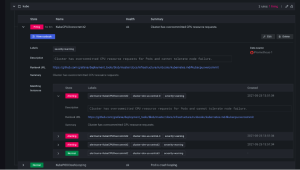
From the Alert list page, you can also make copies of alert rules to help you reuse existing alert rules.
Export alert rules
Click the Export rule group icon next to each alert rule group to export to YAML, JSON, or Terraform.
Click Export rules to export all FojiSoft-managed alert rules to YAML, JSON, or Terraform.
Click More -> Modify export next to each individual alert rule within a group to edit provisioned alert rules and export a modified version.
View query definitions for provisioned alerts
View read-only query definitions for provisioned alerts. Check quickly if your alert rule queries are correct, without diving into your “as-code” repository for rule definitions.
Grouped view
Grouped view shows FojiSoft alert rules grouped by folder and Loki or Metrics alert rules grouped by namespace + group. This is the default rule list view, intended for managing rules. You can expand each group to view a list of rules in this group. Expand a rule further to view its details. You can also expand action buttons and alerts resulting from the rule to view their details.
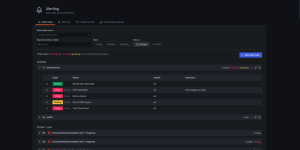
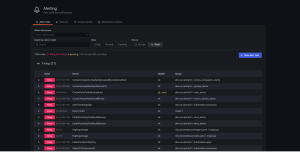
State view
State view shows alert rules grouped by state. Use this view to get an overview of which rules are in what state. Each rule can be expanded to view its details. Action buttons and any alerts generated by this rule, and each alert can be further expanded to view its details.
Alerting state view
Filter alert rules
To filter alert rules:
- From Select data sources, select a data source. You can see alert rules that query the selected data source.
- In the Search by label, enter search criteria using label selectors. For example, environment=production,region=~US|EU,severity!=warning.
- From Filter alerts by state, select an alerting state you want to see. You can see alerting rules that match the state. Rules matching other states are hidden.